click to enlarge:
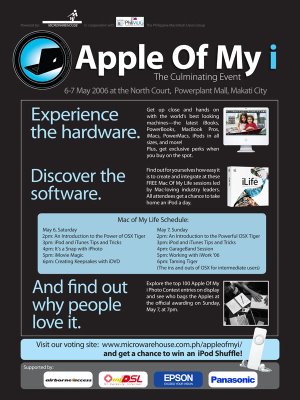 Thanks to PinoyMacLovers reader, Donna, for sending this info our way. :)
Thanks to PinoyMacLovers reader, Donna, for sending this info our way. :)
Apple, Mac, iPhone, iPad news reviews, tips, articles and tutorials.
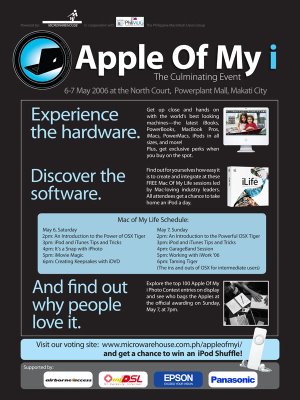 Thanks to PinoyMacLovers reader, Donna, for sending this info our way. :)
Thanks to PinoyMacLovers reader, Donna, for sending this info our way. :)
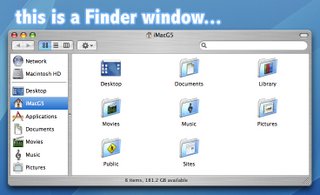 You can access the Finder by going to the Dock and clicking on the icon with the two faces that share one mouth. That is your Finder icon.
You can access the Finder by going to the Dock and clicking on the icon with the two faces that share one mouth. That is your Finder icon.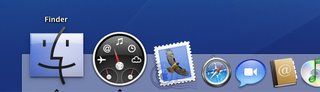 Also, when you open any folder or double-click on the Macintosh HD icon on your desktop, it opens up in a Finder window. The Finder allows you to manage your files similar to Windows Explorer or most other file managers for that matter. You can move some files around, create new folders to organize your stuff, etc... But one of the reasons why I think Finder is so much better than Windows Explorer is because of Spotlight. Spotlight is a handy search tool in OS X that is accessible from any Finder window via a basic search box located at the upper-right hand corner of your window (you can also access Spotlight by clicking on the magnifying glass icon located at the upper-right hand corner of your screen).
Also, when you open any folder or double-click on the Macintosh HD icon on your desktop, it opens up in a Finder window. The Finder allows you to manage your files similar to Windows Explorer or most other file managers for that matter. You can move some files around, create new folders to organize your stuff, etc... But one of the reasons why I think Finder is so much better than Windows Explorer is because of Spotlight. Spotlight is a handy search tool in OS X that is accessible from any Finder window via a basic search box located at the upper-right hand corner of your window (you can also access Spotlight by clicking on the magnifying glass icon located at the upper-right hand corner of your screen).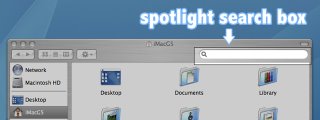 If you're looking for a file, just type the filename in the Spotlight search box. The moment you type in the first character, the search begins and narrows the results down as you type in more characters. You'll see the results displayed immediately in your Finder window grouped together based on file type.
If you're looking for a file, just type the filename in the Spotlight search box. The moment you type in the first character, the search begins and narrows the results down as you type in more characters. You'll see the results displayed immediately in your Finder window grouped together based on file type.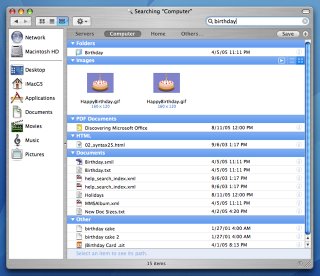 More options will allow you to sort the results based on date, file size, author, plus a few other categories. And the great thing about Spotlight is that it not only searches for filenames, but also searches the contents of the files, such as the actual text inside a Word document or the names of the layers inside a Photoshop file. Let's say you typed a document the other day and want to look for it, but you forgot where you saved it and what filename you used. And then you remember that you typed in the phrase, "I like to wear red panties and paint my nipples pink," inside that particular document. With Spotlight, you can actually type in those words in the search box, and it will be able to locate the document for you. And NO, I don't like wearing red panties. I do, however, enjoy painting my nipples pink...
More options will allow you to sort the results based on date, file size, author, plus a few other categories. And the great thing about Spotlight is that it not only searches for filenames, but also searches the contents of the files, such as the actual text inside a Word document or the names of the layers inside a Photoshop file. Let's say you typed a document the other day and want to look for it, but you forgot where you saved it and what filename you used. And then you remember that you typed in the phrase, "I like to wear red panties and paint my nipples pink," inside that particular document. With Spotlight, you can actually type in those words in the search box, and it will be able to locate the document for you. And NO, I don't like wearing red panties. I do, however, enjoy painting my nipples pink... For more keyboard shortcuts, open System Preferences (you can access this from the Dock or by clicking on the Apple logo located at the upper-left hand corner of your screen) and go to Keyboard & Mouse >>> Keyboard Shortcuts.
For more keyboard shortcuts, open System Preferences (you can access this from the Dock or by clicking on the Apple logo located at the upper-left hand corner of your screen) and go to Keyboard & Mouse >>> Keyboard Shortcuts.


 Boot Camp, currently in public beta, allows you to install Windows XP on an Intel-based Mac. Yep. Windows on a Mac. Some say "yay!" while others say "eh?" But regardless of your opinion, it seems that Boot Camp is here to stay. Apple has announced that the final version will be added as a feature in the upcoming Mac OS X version 10.5 "Leopard".
Boot Camp, currently in public beta, allows you to install Windows XP on an Intel-based Mac. Yep. Windows on a Mac. Some say "yay!" while others say "eh?" But regardless of your opinion, it seems that Boot Camp is here to stay. Apple has announced that the final version will be added as a feature in the upcoming Mac OS X version 10.5 "Leopard"....A lawyer for Apple Corps, which is co-owned by Paul McCartney, Ringo Starr, George Harrison's estate and Yoko Ono, downloaded a Coldplay song from iTunes to show a London judge how Apple Computer uses its logo to sell music, in violation, the lawyer said, of a 1991 agreement that it would stay out of the music business. Apple Computer's lawyer responded that "even a moron in a hurry" could distinguish between the online music store and a record label like Apple Corps, with its Granny Smith logo...I liked how Apple Computer's lawyer responded that even a "moron" could distinguish between the two logos. I especially liked how he was specific enough to also mention that said moron would be "in a hurry". Although I did become slightly worried that my blog, which has a grand total of 5 readers, could get sued, as well, for having a logo that also uses the image of an apple, albeit one that's unbitten. Luckily, I was able to find a "moron in a hurry" and asked for his opinion. He said, "I like eggs," and proceeded to eat some with his feet.
 Final Cut Studio 5.1 is now Universal! This means that owners of Intel powered Macs can now run this award-winning production software set with their Core Duos and take advantage of the amazing speed! Visit apple.com/finalcutstudio for more information.
Final Cut Studio 5.1 is now Universal! This means that owners of Intel powered Macs can now run this award-winning production software set with their Core Duos and take advantage of the amazing speed! Visit apple.com/finalcutstudio for more information.
 The Sing That iTune! widget by Toru Yanu grabs the lyrics of whichever song is playing on your iTunes and displays it for your singalong enjoyment. Now if you'll excuse me, I shall go warm up my vocal cords.
The Sing That iTune! widget by Toru Yanu grabs the lyrics of whichever song is playing on your iTunes and displays it for your singalong enjoyment. Now if you'll excuse me, I shall go warm up my vocal cords.  This one brings me back to the days when the Nokia 5110 was new, and changing your phone's case everyday was considered cool. The Snake widget by VanillaSoap Design brings this once popular game to your Mac's Dashboard. This widget version lets you play in "Classic" mode, which is what most of us have been used to (snake eats apple, and gets longer each time until you either die or grow long enough to fill the entire screen). Then there's the more up-to-date "2004" mode that features timed levels and various obstacles. As if I haven't got enough things to waste my time on...
This one brings me back to the days when the Nokia 5110 was new, and changing your phone's case everyday was considered cool. The Snake widget by VanillaSoap Design brings this once popular game to your Mac's Dashboard. This widget version lets you play in "Classic" mode, which is what most of us have been used to (snake eats apple, and gets longer each time until you either die or grow long enough to fill the entire screen). Then there's the more up-to-date "2004" mode that features timed levels and various obstacles. As if I haven't got enough things to waste my time on... Is that a built-in iSight on a Mac Mini? No. That's Apple's new revolutionary product, the iView - a miniscule LCD projector that looks just like the iSight. The new Mac Mini's built-in iView completely eliminates the need for an external display. All you need is a solid surface, and the iView effectively displays your computer screen for your viewing pleasure. With UXGA (1600x1200) resolution and an ANSI lumens rating of 3000, the iView gives you stunning picture quality and amazing image detail. The built-in iView rests on a sturdy 3-inch stand which allows the lens to swivel at a full 360 degrees and tilt to a maximum angle of 60 degrees. Coupled with the standard zoom-in, zoom-out and autofocus functions, the iView gives you maximum ease and flexibility in adjusting your display.
Is that a built-in iSight on a Mac Mini? No. That's Apple's new revolutionary product, the iView - a miniscule LCD projector that looks just like the iSight. The new Mac Mini's built-in iView completely eliminates the need for an external display. All you need is a solid surface, and the iView effectively displays your computer screen for your viewing pleasure. With UXGA (1600x1200) resolution and an ANSI lumens rating of 3000, the iView gives you stunning picture quality and amazing image detail. The built-in iView rests on a sturdy 3-inch stand which allows the lens to swivel at a full 360 degrees and tilt to a maximum angle of 60 degrees. Coupled with the standard zoom-in, zoom-out and autofocus functions, the iView gives you maximum ease and flexibility in adjusting your display.