Step 1: Input valid YouTube video URL
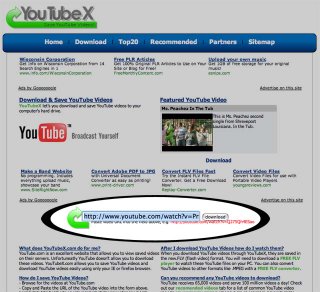
Step 2: Click on generated link to download video
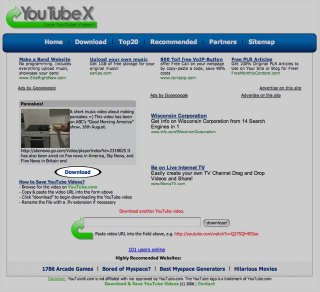
YouTube videos are in FLV format so you will need an FLV player to view them. You can get one from Wimpy. They have a free FLV player available for download at their website.
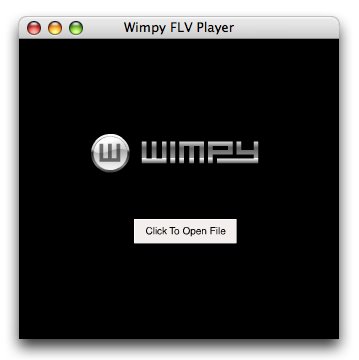 Enjoy the videos! :-D
Enjoy the videos! :-D[UPDATE: 06-February-2006]
You can also try the ff:
- FLVthing by Automagic Software is a standalone FLV player just like the one by Wimpy. It's freeware, too.
- Perian, on the other hand, is a free, open source QuickTime® component that adds native support for many popular video formats including FLV. So installing this will allow you to play FLV files using QuickTime®.
 Apple has just recently unveiled new models for their entire iPod lineup. The iPod Shuffle has gotten even smaller and now comes with a built-in clip so you can conveniently attach it to your pocket, sleeve, waistband, etc... The iPod Video, aside from the 30GB model, now comes with 80GB of storage space which lets you store up to 20,000 songs. And finally, the iPod Nano has been completely remastered - thinner design, longer battery life and a brighter display. But it doesn't end there. Aside from being able to choose between the 2GB, 4GB and the new 8GB models, you can also pick from any of the five stunning colors it now comes in - silver, pink, green, blue and black. Yay! :)
Apple has just recently unveiled new models for their entire iPod lineup. The iPod Shuffle has gotten even smaller and now comes with a built-in clip so you can conveniently attach it to your pocket, sleeve, waistband, etc... The iPod Video, aside from the 30GB model, now comes with 80GB of storage space which lets you store up to 20,000 songs. And finally, the iPod Nano has been completely remastered - thinner design, longer battery life and a brighter display. But it doesn't end there. Aside from being able to choose between the 2GB, 4GB and the new 8GB models, you can also pick from any of the five stunning colors it now comes in - silver, pink, green, blue and black. Yay! :)