
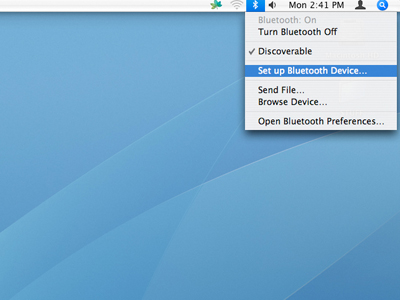 Once properly paired, you can go to System Preferences open the Sound panel and select JABRA 250 as your sound input and sound output device.
Once properly paired, you can go to System Preferences open the Sound panel and select JABRA 250 as your sound input and sound output device.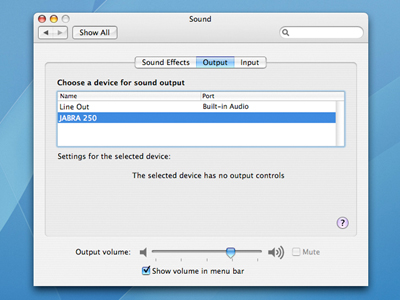 I even tried using it with iMovie and was able to record a voice clip using the headset's microphone. But I don't think you'd like to use the earphone to listen to your music because your internal speakers will give you way better quality.
I even tried using it with iMovie and was able to record a voice clip using the headset's microphone. But I don't think you'd like to use the earphone to listen to your music because your internal speakers will give you way better quality.But the Jabra BT 250 sound output quality is good enough for voice chat. I tried using it with iChat AV and Skype - both programs were able to succesfuly recognize the bluetooth headset, and I was able to use it to chat with friends:
For iChat AV, open iChat AV Preferences and go to the Video panel. From there, you can select JABRA 250 as your microphone and sound output device. If you haven't paired the headset with the iMac yet, you can set it up from the iChat Preferences > Video panel by clicking on the "Set Up Bluetooth Headset" button.
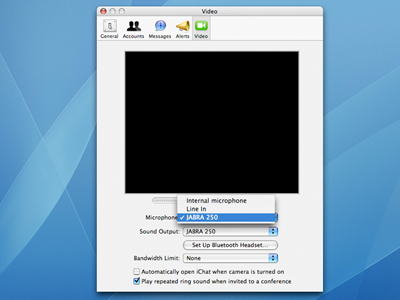
For Skype, open Skype Preferences and go to the Audio panel. From there, you can select JABRA 250 as your audio output and audio input device.
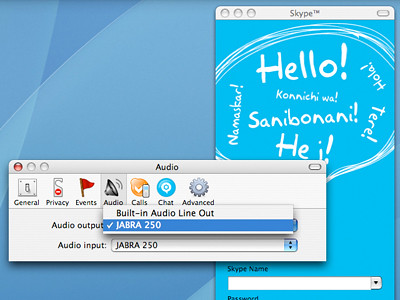
Troubleshooting: If the headset doesn't work even after you've succesfully paired your headset with your Bluetooth enabled Mac, and have properly set up the preferences for your iChat AV and Skype programs, try going to System Preferences and, from the Sound panel, make sure that you select JABRA 250 as your sound output and sound input device also. And make sure that you have the latest versions of iChat AV & Skype, and that you have Mac OS X 10.4.4 or higher.
What other Bluetooth headsets for the Mac do you recommend?

No comments:
Post a Comment