skip to main |
skip to sidebar

Apple, Mac, iPhone, iPad news reviews, tips, articles and tutorials.
Video Tutorials
- Learn How To Use Final Cut Pro X - Video Tutorials For Beginners
- How To Use Logic Pro 9 | Video Tutorials For Beginners
- Learn iPhone Development - Programming For iPhone Devices Using The iPhone SDK
- Learn How To Use iTunes 10
- iPhone and iPod Touch Essentials
- How To Distribute iOS Applications Through the App Store
- Learn How To Use iPhoto '11 - Tutorials For Beginners
- How To Distribute, Sell And Promote An App Through The Mac App Store
- How To Use iMovie '11 Tutorial Series For Beginners
- iOS 4 Development - Building Data-Driven Applications
- MS Office 2011 for Mac - Powerpoint, Excel, Outlook and Word Training
Archive
-
▼
2011
(36)
-
▼
December
(6)
- How To Use Garageband '11 - Training Course for Be...
- How To Use Mac OS X Lion Tutorials - Video Trainin...
- Introduction to Newsstand - iOS 5 SDK New Features
- What Is A Storyboard (Xcode)? - iOS 5 SDK New Feat...
- Learn How To Use Compressor 4 - Compressor 4 Video...
- How To Use Motion 5 Video Tutorials - Motion Tutor...
-
►
September
(6)
- Video Chatting In FaceTime - Mac OS X Lion Video T...
- Configuring Basic Personal Preferences - Mac OS X ...
- Finding Files With Spotlight - Mac OS X Lion Video...
- Staying Current With Software Update - Mac OS X Li...
- Using Trackpad Gestures - Mac OS X Lion Video Tuto...
- Touring The Finder - Mac OS X Lion Video Tutorial
-
►
February
(8)
- iPhone and iPod Touch Video Tutorials For Beginners
- How To Distribute iOS Applications Through the App...
- How To Batch Resize Photos - Mac Picture Resizer
- Learn How To Use iPhoto '11 - Tutorials For Beginners
- How To Distribute, Sell And Promote An App Through...
- Buy A Wireless iPhone Charger - Philippines
- Touch Screen iMac Spotted At Auto Convention
- How To Use iMovie '11 Tutorials
-
▼
December
(6)
Monday, December 26, 2011
How To Use Garageband '11 - Training Course for Beginners
Learn how to use Garageband '11 in this excellent training course entitled Garageband '11 Essential Training by lynda.com. In this Garageband '11 training course for beginners, let expert Todd Howard give you a comprehensive guide to this popular digital audio software from Apple. He demonstrates the various tools and techniques, so you can start creating, editing, and publishing your own music and podcasts. To learn more about the course, view the free sample videos below or visit the course details page. And as a special promotion, you can sign up for a free 7-day trial pass to get complete access to this entire course, as well as the entire lynda.com library of over 1000 high-quality training courses. Visit lynda.com to learn more about this excellent online training site.
Monday, December 19, 2011
How To Use Mac OS X Lion Tutorials - Video Training For Beginners With FREE 7-day Trial Pass
If you're interested in learning how to use Mac OS X Lion, then check out these Mac OS X Lion tutorials for beginners in video format. These videos are from Mac OS X Lion Essential Training by lynda.com. This excellent training course is designed for beginners, to help them get the most out of their Mac. In this course, Macworld senior editor Christopher Breen provides a comprehensive overview of Mac OS X Lion, complete with insider tips. You'll learn how to configure system preferences, personalize the interface, and master gestures, as well as achieve fluency with applications such as Mail, iCal, and Preview. You'll also learn how to browse the web with Safari, automate complex and repetitive tasks with Automator, share over a network, and perform maintenance operations using the disk utility. The author will also teach you some time-saving techniques for using the Mac efficiently. To learn more about the course, watch the free Mac OS X Lion video tutorials below, or you can also visit the course details page. And as a special promotion, visitors of PinoyMacLovers.com can get a free 7-day trial pass, which grants complete access to the entire lynda.com library of over 1000 courses. This will let you view this entire course for free, as well as all the other courses offered by lynda.com.
Wednesday, December 14, 2011
Introduction to Newsstand - iOS 5 SDK New Features
Listen to software developer Simon Allardice talk about the benefits of using the Newsstand feature of the iOS 5 SDK. This video is from the iOS 5 SDK New Features training course from lynda.com. For more information, view the course details page. You can also sign up for a free 7-day trial.
Introduction to Newsstand - iOS 5 SDK New Features
What Is A Storyboard (Xcode)? - iOS 5 SDK New Features
This video introduces the new storyboard supporting feature in Xcode 4.2. Software developer Simon Allardice explains what a storyboard in Xcode is, and talks about what scenes and segues are. He also introduces the new prepareForSegue method. This video is from the iOS 5 SDK New Features training course from lynda.com. For more information, view the course details page. You can also sign up for a free 7-day trial to view the entire course.
What Is A Storyboard (Xcode)? - iOS 5 SDK New Features
Monday, December 12, 2011
Learn How To Use Compressor 4 - Compressor 4 Video Tutorials
Learn how to use Compressor 4 in Compressor 4 Essential Training from lynda.com. Topics include: Using Compressor with QuickTime and Final Cut Pro X, Transcoding to ProRes, Understanding encoding, Setting markers for DVD and Blu-ray, Building an MPEG2 for broadcast, Adjusting video footage, Creating templates, Setting destinations and more! Visitors of PinoyMacLovers.com can view the entire course by signing up for a free 7-day trial. To learn more about the course, watch the free Compressor 4 video tutorials from the training course, which can be found below.
Monday, December 05, 2011
How To Use Motion 5 Video Tutorials - Motion Tutorials For Beginners
How To Use Motion 5 Video Tutorials - Motion Tutorials For Beginners
In Motion 5 Essential Training, author Ian Robinson shows how to create stunning motion graphics and animations for video production. Topics include: Getting started with Motion and setting essential preferences; Building custom presets to create a slideshow; Keyframing animation; Creating credit rolls; Adding reflections; Controlling and animating cameras; Creating depth of field in a composition; Adjusting audio; Exporting, sharing, and archiving a project. Below, you will find a video introduction to this excellent course, as well as some free video samples from this 8-hour Motion 5 training title. If you want to access the entire course, become a lynda.com member today or sign up for a FREE 7-day trial.
In Motion 5 Essential Training, author Ian Robinson shows how to create stunning motion graphics and animations for video production. Topics include: Getting started with Motion and setting essential preferences; Building custom presets to create a slideshow; Keyframing animation; Creating credit rolls; Adding reflections; Controlling and animating cameras; Creating depth of field in a composition; Adjusting audio; Exporting, sharing, and archiving a project. Below, you will find a video introduction to this excellent course, as well as some free video samples from this 8-hour Motion 5 training title. If you want to access the entire course, become a lynda.com member today or sign up for a FREE 7-day trial.
Wednesday, October 05, 2011
RIP Steve Jobs
"Your work is going to fill a large part of your life, and the only way to be truly satisfied is to do what you believe is great work. And the only way to do great work is to love what you do. If you haven’t found it yet, keep looking. Don’t settle. As with all matters of the heart, you’ll know when you find it. And, like any great relationship, it just gets better and better as the years roll on. So keep looking until you find it. Don’t settle.
[Stanford commencement speech, June 2005]
Monday, October 03, 2011
How To Draw The Mac Command Key Symbol In Adobe Illustrator
Watch this fun and interesting video tutorial on how to draw the mac command key symbol in Adobe Illustrator by Deke Mclelland. He'll teach you how to draw the Mac's command key with a pretty slick 3D effect added to it, so you don't just end up with a boring shape. I always enjoy Deke's video tutorials because he's a pretty lively guy. This video is from an ongoing series called Deke's Techniques available at lynda.com. As of this posting, the series already has over 60 video tutorials covering interesting Photoshop and Illustrator projects. Learn more about it by visiting the course details page.
Friday, September 23, 2011
Video Chatting In FaceTime - Mac OS X Lion Video Tutorial
FaceTime lets you make video calls to other FaceTime users, whether they are on another FaceTime capable Mac, iPhone or iPad. Watch this Mac OS X Lion video tutorial to see a demonstration of how it works. This video is from Mac OS X Lion Essential Training by lynda.com. To view the entire course, you can sign-up for a lynda.com membership or try it our for free with this 7-day trial pass.
Video chatting in FaceTime - Mac OS X Lion Video Tutorial
Video chatting in FaceTime - Mac OS X Lion Video Tutorial
Configuring Basic Personal Preferences - Mac OS X Lion Video Tutorial
This Mac OS X Lion video tutorial will teach you how to configure basic personal preferences on your Mac. This includes things like the general appearance of windows, menus and icons, the options for desktop wallpapers and screen savers, and the settings for your dock (the dock contains icons that you can click on to launch the apps installed on your Mac). This video is from Mac OS X Lion Essential Training by lynda.com. To view the entire course, you can sign-up for a lynda.com membership or try it our for free with this 7-day trial pass.
Configuring basic personal preferences - Mac OS X Lion Video Tutorial
Configuring basic personal preferences - Mac OS X Lion Video Tutorial
Finding Files With Spotlight - Mac OS X Lion Video Tutorial
As you put more files in your Mac, you'll find it increasingly difficult to manage and find them. To help makes things easier, you can use Spotlight - a search feature built into Mac OS X that helps you locate the files that you're looking for. This Mac OS X Lion video tutorial will show you how. This video is from Mac OS X Lion Essential Training by lynda.com. To view the entire course, you can sign-up for a lynda.com membership or try it our for free with this 7-day trial pass.
Finding files with Spotlight - Mac OS X Lion Video Tutorial
Finding files with Spotlight - Mac OS X Lion Video Tutorial
Staying Current With Software Update - Mac OS X Lion Video Tutorial
Apple will often release software updates for your operating system as well as the other applications on your Mac. Watch this Mac OS X Lion video tutorial to learn how to update your software so that your Mac stays current. This video is from Mac OS X Lion Essential Training by lynda.com. To view the entire course, you can sign-up for a lynda.com membership or try it our for free with this 7-day trial pass.
Staying current with Software Update - Mac OS X Lion Video Tutorial
Staying current with Software Update - Mac OS X Lion Video Tutorial
Using Trackpad Gestures - Mac OS X Lion Video Tutorial
Mac OS X Lion gives you a more expanded use of gestures. With the help of a trackpad, gestures let you control your Mac in a variety of ways. Learning the different gestures available to you can help maximize your productivity when working on your Mac. Watch this Mac OS X Lion video tutorial to learn more about gestures. This video is from Mac OS X Lion Essential Training by lynda.com. To view the entire course, you can sign-up for a lynda.com membership or try it our for free with this 7-day trial pass.
Using trackpad gestures - Mac OS X Lion Video Tutorial
Using trackpad gestures - Mac OS X Lion Video Tutorial
Touring The Finder - Mac OS X Lion Video Tutorial
This Mac OS X Lion video tutorial gives you a tour of the finder. The finder is an application that lets you browse through the contents of your Mac. You can use the finder to create folders so that you can organize the files that you have in your Mac. This video is from Mac OS X Lion Essential Training by lynda.com. To view the entire course, you can sign-up for a lynda.com membership or try it our for free with this 7-day trial pass.
Touring The Finder - Mac OS X Lion Video Tutorial
Touring The Finder - Mac OS X Lion Video Tutorial
Wednesday, August 03, 2011
Learn How To Use Final Cut Pro X - Video Tutorials For Beginners
If you're interested in learning how to use Final Cut Pro X, then check out the free video tutorials from the Final Cut Pro X Essential Training course below. This training course is produced by Lynda.com. It covers the basics of how to use Final Cut Pro X, and includes topics such as: What is Final Cut Pro X?, Exploring the new Interface, Understanding the Event Library, Editing B-roll with Connected Clips, Nesting multiple clips together using Compound Clips, and Using keyframes to change effects and opacity over time. Lynda.com is an excellent software training provider. You can sign-up for a free 7-day trial to gain access to thousands of video tutorials in their training library.
Sunday, July 10, 2011
How to use GarageBand '09 | Video Tutorials for Beginners
Learn how to use GarageBand '09 by watching these free GarageBand '09 video tutorials. These are from GarageBand '09 Essential Training by lynda.com - one of the best software training sites out in the web today. To access the free videos, go to the GarageBand '09 Essential Training page and click on the free video links. The free videos cover the following topics: What's new in GarageBand '09, Installing and configuring hardware, Choosing a project in the Start screen, Choosing a style, Working with the Timeline, Mixing your band, Recording and opening in GarageBand, Choosing a lesson, Navigating lessons, and Leaving a lesson. If you want to access the entire course, become a lynda.com member today or sign up for a FREE 7-day trial.
Friday, July 08, 2011
How To Use Logic Pro 9 | Video Tutorials For Beginners
Learn how to use Logic Pro 9 by watching these free Logic Pro 9 video tutorials. These are from Logic Pro 9 Essential Training by lynda.com - one of the best software training sites out in the web today. Topics covered in the free videos below are: Understanding audio interfaces, Learning useful and custom key commands, Setting up for recording, Recording live instruments and vocals using multitrack recording, Playing with guitar madness: Pedal board, Understanding MIDI, Creating your own Apple Loop, Scoring music to video, and Understanding why alt mixes are a good idea. These are just a few videos from this excellent training course. If you want to access the entire course, become a lynda.com member today or sign up for a FREE 7-day trial.
How To Use Pro Tools 9 | Video Tutorials For Beginners
Learn how to use Pro Tools 9 by watching these free Pro Tools 9 video tutorials. These are from Pro Tools 9 Essential Training by lynda.com - one of the best software training sites out in the web today. In the free videos below, you'll learn how to choose the Playback Engine and Hardware settings, create a Pro Tools session, investigate the menus, import tracks from a CD, undo an edit, compose with virtual instruments, work with the MIDI event list, and set up a session for mastering. These are just a few videos from this excellent training course. If you want to access the entire course, become a lynda.com member today or sign up for a FREE 7-day trial.
Tuesday, July 05, 2011
How To: Password Protect Folders - Mac OS X
This video tutorial shows you how to password protect folders in Mac OS X. The technique used here does not require downloading any special applications, and is totally free. You'll simply use Disk Utility, which is already installed on your Mac, to create an encrypted disk image that contains all of your sensitive files. An encrypted disk image is a type of disk image that requires a password, before its contents can be accessed. The video is less than 2 minutes long, and is pretty easy to follow.
Source: youtube.com/tutorials101videos
If you found this video on how to password protect folders on a Mac useful, please feel free to share it with your friends.
Password Protect Folders - Mac OS X
Source: youtube.com/tutorials101videos
If you found this video on how to password protect folders on a Mac useful, please feel free to share it with your friends.
Thursday, May 12, 2011
Learn iPhone Development - Programming For iPhone Devices Using The iPhone SDK | Video Tutorials
If you're interested in programming for iPhone devices, learn iPhone development in this series of videos from the iPhone SDK Essential Training Course from Lynda.com. Developer Simon Allardice will take you through the process of becoming an iPhone developer. You'll get to explore the core development tools for iPhone (Xcode, Interface Builder, and Instruments), the language (Objective-C), and the framework (Cocoa Touch). If you want to start learning programming for iPhone devices, then I highly recommend this course. And I have to say, Simon Allardice has an awesome voice and accent. He sounds like a British secret agent. I think all software training videos should be narrated by him.
Sunday, May 01, 2011
Win A MacBook Air From MakeUseOf.com When They Reach 100,000 Fans
Attention: MacBook Air contest. Get the chance to win a MacBook air!
MakeUseOf.com is giving away a MacBook Air to one lucky fan when their Facebook page reaches 100,000 likes. To get the chance to win it, all you have to do is like their Facebook page. It's that easy!
They will be giving away a $999 eleven inch MacBook Air with a 1.4 GHz Intel Core 2 Duo processor. It weighs just 2.3 pounds and has 2 GB of memory, 64 GB of flash storage and a NVIDIA GeForce 320M graphics card. The MacBook Air's battery can last up to 5-hours and can stay on standby for up to 30 days on a single charge. Because it uses Flash storage, the MacBook Air turns on and off very quickly. The 11" MacBook Air is also equipped with a multi-touch glass trackpad, two USB 2.0 ports, one MiniDisplay port, and an AirPort Extreme Wi-Fi wireless networking card (based on the IEEE 802.11n specification and is IEEE 802.11 a/b/g compatible).
Like the MakeUseOf.com Facebook page now to get the change to win an 11-inch Macbook Air! This MacBook Air contest will end soon after they reach 100,000 fans.
MakeUseOf.com is giving away a MacBook Air to one lucky fan when their Facebook page reaches 100,000 likes. To get the chance to win it, all you have to do is like their Facebook page. It's that easy!
They will be giving away a $999 eleven inch MacBook Air with a 1.4 GHz Intel Core 2 Duo processor. It weighs just 2.3 pounds and has 2 GB of memory, 64 GB of flash storage and a NVIDIA GeForce 320M graphics card. The MacBook Air's battery can last up to 5-hours and can stay on standby for up to 30 days on a single charge. Because it uses Flash storage, the MacBook Air turns on and off very quickly. The 11" MacBook Air is also equipped with a multi-touch glass trackpad, two USB 2.0 ports, one MiniDisplay port, and an AirPort Extreme Wi-Fi wireless networking card (based on the IEEE 802.11n specification and is IEEE 802.11 a/b/g compatible).
Like the MakeUseOf.com Facebook page now to get the change to win an 11-inch Macbook Air! This MacBook Air contest will end soon after they reach 100,000 fans.
Saturday, April 30, 2011
MacBook Buying Guide (2011): Choosing Which MacBook To Buy
Mac notebooks are pretty great. The look is very appealing. It's simple yet sleek and sophisticated. But it doesn't stop there. The performace is impeccable as well. They come with fast processors and a very intuitive and easy to use operating system. For me, choosing to buy a MacBook was a great decision.
There are currently three members in the MacBook family – the MacBook, MacBook Pro, and MacBook Air, which are all designed to suit the needs of different users. Each model has its own set of features and specifications to suit a wide range of computer users.
If you're deciding on which MacBook to buy, this handy MacBook buying guide will enumerate the key factors and features you need to consider to help you pick the right notebook that suits your needs and fits your budget.
MacBook Pro
If you're a power-user who uses a lot of powerful and resource-intensive applications such as advanced video editors, 3D and graphics editing software, you might want to choose the MacBook Pro. It can have up to a 2.3GHz Quad-core Intel Core i7 blazing fast processor. Great for all those apps that need a lot of computing power.
MacBook
Next is the MacBook which has a 2.4GHz Intel Core 2 Duo, which is actually still pretty strong and capable of running multiple apps at once. You can run a word-processor while doing research on the web, manage your photos, edit that simple home movie, etc... Great for all those hard-working multi-taskers, and still performs well during your downtime when you just want to surf the web or watch videos.
MacBook Air
Lastly, the MacBook Air has a less powerful processor compared to the first two. You can choose between a 1.4GHz, 1.86GHz and 2.13GHz Intel Core 2 Duo configurations. But considering how small and lightweight it is, its power is still pretty impressive. It will perform well under regular home and work tasks that you need to complete.
Still need help choosing which Macbook to buy? Read on!
And up next on this MacBook buying guide...
If you enjoy playing games and watching movies on your MacBook, all three Mac notebooks are great choices with their LED-backlit displays. However, the MacBook Pro would be a better choice because of its larger screen size and a more powerful graphics card (an AMD Radeon HD 6750M with 1GB of GDDR5 memory) for the 15-inch 2.2Ghz and 17-inch models.
And lastly, to round up this MacBook buying guide, here is one very important factor that many people consider when choosing which MacBook to buy...
In conclusion, everything will eventually come down to how much your budget can accommodate when choosing which MacBook to buy. To find the MacBook that's right for you, identify what your needs are and select the one that can address most, if not all, of them based on your budget. But whichever model you end up choosing will surely be a great investment. They are extremely reliable, and the exceptional combination of style and substance inherent in these machines is unrivaled in the market.
There are currently three members in the MacBook family – the MacBook, MacBook Pro, and MacBook Air, which are all designed to suit the needs of different users. Each model has its own set of features and specifications to suit a wide range of computer users.
If you're deciding on which MacBook to buy, this handy MacBook buying guide will enumerate the key factors and features you need to consider to help you pick the right notebook that suits your needs and fits your budget.
Processor
All Mac notebooks come with top-of-the-line Intel processors. Taking into consideration the kind of processing power you need will help you in choosing which MacBook to buy.MacBook Pro
If you're a power-user who uses a lot of powerful and resource-intensive applications such as advanced video editors, 3D and graphics editing software, you might want to choose the MacBook Pro. It can have up to a 2.3GHz Quad-core Intel Core i7 blazing fast processor. Great for all those apps that need a lot of computing power.
MacBook
Next is the MacBook which has a 2.4GHz Intel Core 2 Duo, which is actually still pretty strong and capable of running multiple apps at once. You can run a word-processor while doing research on the web, manage your photos, edit that simple home movie, etc... Great for all those hard-working multi-taskers, and still performs well during your downtime when you just want to surf the web or watch videos.
MacBook Air
Lastly, the MacBook Air has a less powerful processor compared to the first two. You can choose between a 1.4GHz, 1.86GHz and 2.13GHz Intel Core 2 Duo configurations. But considering how small and lightweight it is, its power is still pretty impressive. It will perform well under regular home and work tasks that you need to complete.
Still need help choosing which Macbook to buy? Read on!
Memory
All Mac notebooks come with atleast 2GB of 1066MHz DDR3 SDRAM. The MacBook and the MacBook Air come with 2GB, and you have the option of upgrading up to 4GB. The MacBook Pro, on the other hand, has 4GB of RAM and can be upgraded up to 8GB. So if you want the option to be able to upgrade to the largest memory size on a MacBook, then the MacBook Pro Pro is a great choice.And up next on this MacBook buying guide...
Display and Graphics
Mac laptop displays have an LED-backlit glossy widescreen format. The MacBook has a 13.3-inch display with a resolution of 1280 x 800 pixels, while the MacBook Pro is available in 13-inch, 15.4-inch and 17-inch models with resolutions of 1280 x 800, 1440 x 900 and 1920 x 1200 pixels respectively. The 15.4-inch and 17-inch models also have the option for an anti-glare screen instead of a glossy one. The MacBook Air now has 11.6-inch and 13.3-inch displays to choose from.If you enjoy playing games and watching movies on your MacBook, all three Mac notebooks are great choices with their LED-backlit displays. However, the MacBook Pro would be a better choice because of its larger screen size and a more powerful graphics card (an AMD Radeon HD 6750M with 1GB of GDDR5 memory) for the 15-inch 2.2Ghz and 17-inch models.
Size and Weight
If size and weight are important factors for you, then you should take a close look at the different sizes that the MacBook, MacBook Air and MacBook Pro have to offer. If you travel a lot and need something that is easily portable and light-weight, then the incredibly light and compact MacBook Air is the perfect companion. If you are a student who needs an all-in-one notebook, then the MacBook is more up your alley which at 5lbs is light enough to carry around campus and robust enough to endure the rumble and tumble of travel thanks to its polycarbonate shell. For half a pound to two pounds more, you can have all the power and larger display of the MacBook Pro.And lastly, to round up this MacBook buying guide, here is one very important factor that many people consider when choosing which MacBook to buy...
Cost
The MacBook Air and MacBook are the most affordable (both starting at $999) and has a lot of great features in one compact, robust package. If you want more bang for you buck, then the MacBook Pro, which starts at $1199 is what you are looking for.In conclusion, everything will eventually come down to how much your budget can accommodate when choosing which MacBook to buy. To find the MacBook that's right for you, identify what your needs are and select the one that can address most, if not all, of them based on your budget. But whichever model you end up choosing will surely be a great investment. They are extremely reliable, and the exceptional combination of style and substance inherent in these machines is unrivaled in the market.
Wednesday, April 27, 2011
Learn How To Use iTunes 10 | iTunes Video Tutorials
If you'd like to learn how to use iTunes 10, here are some iTunes video tutorials by Lynda.com. These videos are from the iTunes 10 Essential Training Course. You'll learn how to input song information, browse and search for music, create playlists, and more! I've been a Lynda.com subscriber for a few years, and I can say that they are one of the best online training sites out there. Here's a 7-day free trial pass so you can try their entire library of 1000+ courses. To learn more about iTunes 10 Essential Training, continue reading this page.
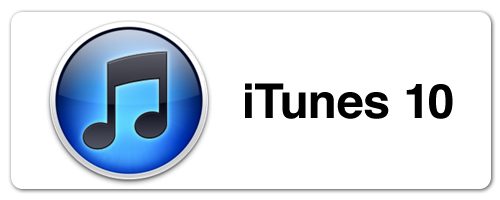
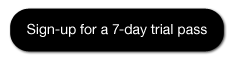
iTunes 10 Essential Training - Welcome
Become a lynda.com member to get access to over 1000 courses, and start learning how to use iTunes 10.
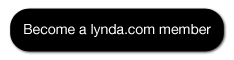
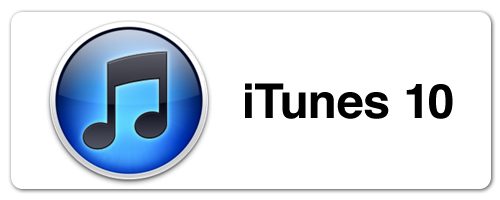
START LEARNING TODAY
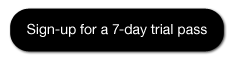
iTunes 10 Essential Training - Welcome
Opening iTunes for the First Time - iTunes 10 Video Tutorials
Entering Song Info Manually - iTunes 10 Video Tutorials
Browsing - iTunes 10 Video Tutorials
Searching - iTunes 10 Video Tutorials
Exploring Playback Options - iTunes 10 Video Tutorials
Creating Playlists - iTunes 10 Video Tutorials
Course Information
Title: iTunes 10 Essential Training
Author: Garrick Chow
Duration: 4hrs 34mins
Date of release: 10 November 2010
Topics
1. The iTunes Interface
Opening iTunes for the first time
Exploring the Source pane
Using the playback controls
Setting general preferences
Exploring the interface differences in the Mac and Windows versions
Setting parental controls
Using keyboard shortcuts
2. Importing Media
Understanding file formats
Importing from a CD
Entering song info manually
Finding and adding album artwork
Adding lyrics to songs
Dragging in song files
Converting single files
Using the Automatically Add to iTunes folder
Joining tracks
Importing videos
3. Managing Your Library
Consolidating your library
Upgrading to iTunes Media organization
Extending your library
Working with multiple libraries
Finding duplicate songs
Moving a library
4. Playing Content
Browsing
Searching
The Snapback button
Rating songs
Exploring playback options
Creating playlists
Creating Smart Playlists
Creating playlist folders
Shuffling and repeating
Using iTunes DJ for party playlists
Using the Equalizer
Using the Visualizer
Using internet radio
5. Sharing and Streaming Content
Sharing over a network
Turning on home sharing
Burning discs
Using AirPlay to stream content from iTunes to an AppleTV or Airport Express
6. The iTunes Store
Store overview
Creating an account
Browsing for content
Searching for content
Purchasing content
Purchasing gifts for others
Redeeming iTunes gift certificates
Using the Genius sidebar and creating Genius playlists
Using the Ping social network
7. Podcasts
Finding and subscribing to podcasts
Listening to and interacting with enhanced podcasts
8. Syncing with iPods
Managing your iPod
Syncing music and movies
Syncing photos from a Mac
Syncing photos from a Windows computer
Syncing contacts and calendars from a Mac
Syncing contacts and calendars from a Windows computer
Title: iTunes 10 Essential Training
Author: Garrick Chow
Duration: 4hrs 34mins
Date of release: 10 November 2010
Topics
1. The iTunes Interface
Opening iTunes for the first time
Exploring the Source pane
Using the playback controls
Setting general preferences
Exploring the interface differences in the Mac and Windows versions
Setting parental controls
Using keyboard shortcuts
2. Importing Media
Understanding file formats
Importing from a CD
Entering song info manually
Finding and adding album artwork
Adding lyrics to songs
Dragging in song files
Converting single files
Using the Automatically Add to iTunes folder
Joining tracks
Importing videos
3. Managing Your Library
Consolidating your library
Upgrading to iTunes Media organization
Extending your library
Working with multiple libraries
Finding duplicate songs
Moving a library
4. Playing Content
Browsing
Searching
The Snapback button
Rating songs
Exploring playback options
Creating playlists
Creating Smart Playlists
Creating playlist folders
Shuffling and repeating
Using iTunes DJ for party playlists
Using the Equalizer
Using the Visualizer
Using internet radio
5. Sharing and Streaming Content
Sharing over a network
Turning on home sharing
Burning discs
Using AirPlay to stream content from iTunes to an AppleTV or Airport Express
6. The iTunes Store
Store overview
Creating an account
Browsing for content
Searching for content
Purchasing content
Purchasing gifts for others
Redeeming iTunes gift certificates
Using the Genius sidebar and creating Genius playlists
Using the Ping social network
7. Podcasts
Finding and subscribing to podcasts
Listening to and interacting with enhanced podcasts
8. Syncing with iPods
Managing your iPod
Syncing music and movies
Syncing photos from a Mac
Syncing photos from a Windows computer
Syncing contacts and calendars from a Mac
Syncing contacts and calendars from a Windows computer
About Lynda.com
Lynda.com is an online video training provider with over 1000 courses covering a wide array of topics - 3D, video, business, the web, graphic design, programming, animation, photography, and more. They produce top quality video tutorials with the best industry experts as your instructors. With a subscription, you can log-in at any time, and learn at your own pace. New courses are added each week, and you will receive a certificate of completion for each course that you finish.
For as low as $25, you get 1-month access to their entire online video training library. There is no long-term commitment required, and you can cancel your membership at anytime.
Lynda.com is an online video training provider with over 1000 courses covering a wide array of topics - 3D, video, business, the web, graphic design, programming, animation, photography, and more. They produce top quality video tutorials with the best industry experts as your instructors. With a subscription, you can log-in at any time, and learn at your own pace. New courses are added each week, and you will receive a certificate of completion for each course that you finish.
For as low as $25, you get 1-month access to their entire online video training library. There is no long-term commitment required, and you can cancel your membership at anytime.
START LEARNING TODAY
Become a lynda.com member to get access to over 1000 courses, and start learning how to use iTunes 10.
START LEARNING TODAY
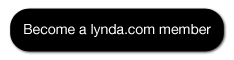
Sunday, April 24, 2011
Save 18% on a 15" MacBook Pro! While Supplies Last!
MacMall is having a closeout sale on MacBook Pros. You can save up to 18%. Get them while supplies last.
CLOSEOUT! Apple 15.4" MacBook Pro Intel Core i7 2.66GHz, 4GB RAM, 500GB Hard Drive, NVIDIA GeForce only $1,799.99
CLOSEOUT! Apple 15.4" MacBook Pro Intel Core i7 2.66GHz, 4GB RAM, 500GB Hard Drive, NVIDIA GeForce only $1,799.99
Sunday, March 27, 2011
Upgrading from Mac Word 2008 to Mac Word 2011 Video Tutorials
If you wish to upgrade from MS Office Word 2008 for the Mac to Word 2011 for the Mac, then the Migrating from Word 2008 for Mac to Word 2011 training course from lynda.com can help make the transition much easier for you. It's a series of video tutorials that teach you how to migrate from your old Mac Word 2008 workflow to Word 2011. I've posted a couple of video tutorials from the training series so you can get a better idea of what the course is like. Lynda.com is a great learning resource that has tons of tech-related tutorials ranging from beginner to advanced levels. Visitors of this site can get a 7-day FREE trial to lynda.com if you wish to find out more about their online training library of over 900 courses.
Friday, March 25, 2011
Apple 15" MacBook Pro 2011 Unboxing
Here's a nice unboxing video of a 15" 2.0GHz core i7 MacBook Pro 2011 model from youtube user davomrmac. The current MacBook pro I have will be 3 years old in June. I think it may be time to get myself a new one.
Wednesday, February 23, 2011
iPhone and iPod Touch Video Tutorials For Beginners
If you just got yourself a new iPhone or iPod touch, let author and computer expert Garrick Chow guide you on how to use its different features. In the iPhone and iPod Touch Essential Training videos for beginners, you'll get in-depth instructions on the features of the Apple iPhone and iPod Touch (iOS 4.0): making calls with the iPhone, emailing, browsing the web, syncing with a Mac or PC, managing time, getting around town using the Maps app, taking notes, taking photos, recording video, and listening to music. This live-action course also includes hands-on demonstrations of how to accurately type and efficiently use finger gestures. You'll also get tips on setting up the iPhone and iPod Touch preferences so that they behave as expected. Want to learn how to add extra protection for your device? Then you'll like the chapter that teaches you how to create a passcode lock and how to locate a lost iPhone using the MobileMe service. There's also a chapter on troubleshooting to help you when the occasional glitches happen.
Tuesday, February 22, 2011
How To Distribute iOS Applications Through the App Store - Video Training Tutorials
In Lynda.com's Distributing iOS Applications Through the App Store video training tutorial, you'll learn how to prepare an application and how to submit it to the Apple App Store for iOS apps. You'll learn how to prepare the assets, generate the needed certificates and provisioning profiles, create the bundle, submit the app to the app store, and comply with Apple's requirements for marketing materials. You'll also gain some insight on the Apple submission process, which will help you in meeting the review guidelines and increasing the odds of acceptance.
Thursday, February 17, 2011
How To Batch Resize Photos - Mac Picture Resizer
If you've got a big batch of photos, resizing all of them can become quite tedious. You can resize those pictures one by one using a simple graphics editing application, or you can find an application that will let you resize a big bulk of pictures in one go. I like that last idea better. If you also like that idea, and you're looking for a batch image resizer for Mac, then you don't need to look very far because you already have one installed in Mac OS X. Free! Macs come with a built-in application called Automator that allows you to batch resize images on your Mac. You don't need to download and install any third-party applications. Automator is a very useful application that lets you create automated workflows for repetitive tasks, and functioning as a a Mac picture resizer is simply one of the things that it can do.
If you want to learn how to resize a batch of images on your Mac using Automator, then here is a video tutorial that will teach you how:
If you liked this tutorial on how to batch resize photos on a Mac, you might want to visit Tutorials 101 for more tech-related tutorials:
Blog: tutorials101.blogspot.com
YouTube: youtube.com/user/tutorials101videos
Facebook: facebook.com/tutorials101
Twitter: twitter.com/tuts101
Feel free to share this with other people who might be interested. And please like the Facebook page if you enjoyed the tutorial.
If you want to learn how to resize a batch of images on your Mac using Automator, then here is a video tutorial that will teach you how:
Batch Resize Images - Mac
If you liked this tutorial on how to batch resize photos on a Mac, you might want to visit Tutorials 101 for more tech-related tutorials:
Blog: tutorials101.blogspot.com
YouTube: youtube.com/user/tutorials101videos
Facebook: facebook.com/tutorials101
Twitter: twitter.com/tuts101
Feel free to share this with other people who might be interested. And please like the Facebook page if you enjoyed the tutorial.
Sunday, February 13, 2011
Learn How To Use iPhoto '11 - Tutorials For Beginners
iPhoto is a useful photo management software for your Mac. In iPhoto '11 Essential Training by Lynda.com, get an in-depth tour of this popular application. See demos of its many features for organizing, editing, and sharing images. Learn techniques on how iPhoto's face detection, geotagging, and Smart Album features can be used to categorize images into custom collections. And get tips on how to perform image corrections and enhancements. Also covered in this course are iPhoto tutorials on building customized slideshows and using image collections to create calendars, iPhoto books, and greeting cards.
Here are a few free video tutorials from this iPhoto '11 training course:
If you're looking for great iPhoto '11 tutorials, I would definitely recommend Lynda.com. Sign-up for a subscription now to get access to the iPhoto '11 Essential Training course as well as other tutorials from their extensive library of educational content.
START LEARNING TODAY
[Get 10 days of free unlimited access to Lynda.com]
[Get 10 days of free unlimited access to Lynda.com]
Here are a few free video tutorials from this iPhoto '11 training course:
iPhoto '11 Essential Training - Welcome
Working in full-screen view in iPhoto '11 - Learn how to use iPhoto '11
Hiding photos in iPhoto '11 - Learn how to use iPhoto '11
Creating Smart Albums in iPhoto '11 - Learn how to use iPhoto '11
[Sign up for a FREE 10-day trial to lynda.com TODAY]
Course Information
Title: iPhoto '11 Essential Training
Author: Derrick Story
Duration: 4h 13min
Date of Release: 17 December 2010
Chapter 1: Getting Started in iPhoto
Preparing to install iPhoto '11
Launching iPhoto for the first time and updating your existing Library
Importing images from your camera
Importing photo files
Importing movies
Working in Full Screen view
Chapter 2: Organizing Your Photos
Importing the exercise files and organizing by Event
Understanding Events
Hiding photos
Flagging photos
Finding people using Faces
Adding people to Faces
Managing the Faces corkboard
Organizing by location with Places
Geotagging images
Creating albums
Viewing albums in Full Screen mode
Creating Smart Albums
Creating folders
Exploring the Project view
Chapter 3: Tagging and Searching with Metadata
Understanding metadata
Rating your photos
Displaying photos by rating
Adding keywords
Finding photos by keyword
Chapter 4: Using the Basic Editing Tools
Switching to Edit mode
Cropping photos
Straightening photos
Making automatic corrections with Enhance
Removing red-eye
Retouching photos
Rotating photos
Using the Effects palette
Duplicating photos
Reverting to the original
Comparing photos while editing
Chapter 5: Learning Advanced Editing Techniques
Working in the Adjust tab
Adjusting levels
Adjusting exposure and contrast
Adjusting color saturation
Adjusting definition
Adjusting highlights and shadows
Adjusting sharpness and reducing noise
Adjusting temperature and tint
Copying adjustments and pasting them to multiple photos
Working with RAW files in iPhoto
Chapter 6: Sharing Your Photos Online
Emailing photos from iPhoto
Emailing photos the old-fashioned way
Setting up your email account in iPhoto
Sharing your photos via Facebook
Sharing your photos via Flickr
Sharing your photos via MobileMe
Creating a web gallery
Chapter 7: Managing Slideshows and Movies
Creating a slideshow
Customizing slideshow settings
Exporting a slideshow to QuickTime
Managing movies in your iPhoto library
Creating a DVD from iPhoto
Chapter 8: Outputting
Exporting photos
Printing photos
Ordering prints
Creating a calendar
Creating a photo book
Selecting output options for your photo book
Creating greeting cards
Setting output options for your greeting cards
Viewing all your calendars, books, and cards
Chapter 9: Tips, Tricks, and Goodies
Customizing iPhoto preferences
Burning a backup CD or DVD
Backing up to an external hard drive
Creating iPhoto libraries and switching between them
Title: iPhoto '11 Essential Training
Author: Derrick Story
Duration: 4h 13min
Date of Release: 17 December 2010
Chapter 1: Getting Started in iPhoto
Preparing to install iPhoto '11
Launching iPhoto for the first time and updating your existing Library
Importing images from your camera
Importing photo files
Importing movies
Working in Full Screen view
Chapter 2: Organizing Your Photos
Importing the exercise files and organizing by Event
Understanding Events
Hiding photos
Flagging photos
Finding people using Faces
Adding people to Faces
Managing the Faces corkboard
Organizing by location with Places
Geotagging images
Creating albums
Viewing albums in Full Screen mode
Creating Smart Albums
Creating folders
Exploring the Project view
Chapter 3: Tagging and Searching with Metadata
Understanding metadata
Rating your photos
Displaying photos by rating
Adding keywords
Finding photos by keyword
Chapter 4: Using the Basic Editing Tools
Switching to Edit mode
Cropping photos
Straightening photos
Making automatic corrections with Enhance
Removing red-eye
Retouching photos
Rotating photos
Using the Effects palette
Duplicating photos
Reverting to the original
Comparing photos while editing
Chapter 5: Learning Advanced Editing Techniques
Working in the Adjust tab
Adjusting levels
Adjusting exposure and contrast
Adjusting color saturation
Adjusting definition
Adjusting highlights and shadows
Adjusting sharpness and reducing noise
Adjusting temperature and tint
Copying adjustments and pasting them to multiple photos
Working with RAW files in iPhoto
Chapter 6: Sharing Your Photos Online
Emailing photos from iPhoto
Emailing photos the old-fashioned way
Setting up your email account in iPhoto
Sharing your photos via Facebook
Sharing your photos via Flickr
Sharing your photos via MobileMe
Creating a web gallery
Chapter 7: Managing Slideshows and Movies
Creating a slideshow
Customizing slideshow settings
Exporting a slideshow to QuickTime
Managing movies in your iPhoto library
Creating a DVD from iPhoto
Chapter 8: Outputting
Exporting photos
Printing photos
Ordering prints
Creating a calendar
Creating a photo book
Selecting output options for your photo book
Creating greeting cards
Setting output options for your greeting cards
Viewing all your calendars, books, and cards
Chapter 9: Tips, Tricks, and Goodies
Customizing iPhoto preferences
Burning a backup CD or DVD
Backing up to an external hard drive
Creating iPhoto libraries and switching between them
[Sign up for a FREE 10-day trial to lynda.com TODAY]
About Lynda.com
Lynda.com is an online video training provider with over 1000 courses covering a wide array of topics - 3D, video, business, the web, graphic design, programming, animation, photography, and more. They produce top quality video tutorials with the best industry experts as your instructors. With a subscription, you can log-in at any time, and learn at your own pace. New courses are added each week, and you will receive a certificate of completion for each course that you finish.
For as low as $25, you get 1-month access to their entire online video training library. There is no long-term commitment required, and you can cancel your membership at anytime.
Lynda.com is an online video training provider with over 1000 courses covering a wide array of topics - 3D, video, business, the web, graphic design, programming, animation, photography, and more. They produce top quality video tutorials with the best industry experts as your instructors. With a subscription, you can log-in at any time, and learn at your own pace. New courses are added each week, and you will receive a certificate of completion for each course that you finish.
For as low as $25, you get 1-month access to their entire online video training library. There is no long-term commitment required, and you can cancel your membership at anytime.
START LEARNING TODAY
If you're looking for great iPhoto '11 tutorials, I would definitely recommend Lynda.com. Sign-up for a subscription now to get access to the iPhoto '11 Essential Training course as well as other tutorials from their extensive library of educational content.
START LEARNING TODAY
[Get 10 days of free unlimited access to Lynda.com]
[Get 10 days of free unlimited access to Lynda.com]
How To Distribute, Sell And Promote An App Through The Mac App Store
Are you an app developer who would like to learn how to distribute, sell and promote your application through the Mac App Store? Then you might be interested in this course - Lynda.com has released a video entitled Distributing Mac OS X Applications Through the App Store. This video, which is less than 2 hours, shows app developers the basics of how to package and submit applications for sale and distribution through Apple's Mac App Store. You'll learn how to create the icons and screenshots for the store listing, how to create and test the installer, and you'll be given tips on how to promote the app. The course also talks about the Apple app submission process and offers tips for meeting the review guidelines and increasing the chances of acceptance.
For $25, you get 1-month unlimited access to not just this training course, but all of Lynda.com's 50,000+ video tutorials. No long-term commitment. You can cancel your membership at any time. Visitors of this site can get a 7-day FREE trial pass to lynda.com, so that you can see for yourself what a great learning resource this website is.
Author: Bill Weinman
Duration: 1hr 43min
Date of Release: 4 February 2011
Chapter 1: Meeting the Requirements
Meeting the review guidelines
Understanding the human interface guidelines
Creating the icons
Creating screenshots
Generating the certificates and the AppID
Chapter 2: Preparing the Bundle
Understanding the application bundle
Signing the app
Setting up the info.plist file
Creating and testing the installer
Chapter 3: Submitting Your App
Understanding the submission process
Registering your application in iTunes Connect
Submitting with Xcode
Submitting with Application Loader
Checking the status of your application in iTunes Connect
Chapter 4: Promoting your App
Understanding the App Store's marketing guidelines
Creating promotional graphics
So if you're ready to learn how to distribute, sell and promote your app through the Mac App Store, then get a Lynda.com subscription to be able to view this course.
For $25, you get 1-month unlimited access to not just this training course, but all of Lynda.com's 50,000+ video tutorials. No long-term commitment. You can cancel your membership at any time. Visitors of this site can get a 7-day FREE trial pass to lynda.com, so that you can see for yourself what a great learning resource this website is.
[Get a 7-day FREE trial pass to lynda.com TODAY!]
Title: Distributing Mac OS X Applications Through the App StoreAuthor: Bill Weinman
Duration: 1hr 43min
Date of Release: 4 February 2011
Chapter 1: Meeting the Requirements
Meeting the review guidelines
Understanding the human interface guidelines
Creating the icons
Creating screenshots
Generating the certificates and the AppID
Chapter 2: Preparing the Bundle
Understanding the application bundle
Signing the app
Setting up the info.plist file
Creating and testing the installer
Chapter 3: Submitting Your App
Understanding the submission process
Registering your application in iTunes Connect
Submitting with Xcode
Submitting with Application Loader
Checking the status of your application in iTunes Connect
Chapter 4: Promoting your App
Understanding the App Store's marketing guidelines
Creating promotional graphics
[Get a 7-day FREE trial pass to lynda.com TODAY!]
Here are some sample videos from the course:Distributing Mac OS X Applications Through the App Store - Welcome
Creating the icons
So if you're ready to learn how to distribute, sell and promote your app through the Mac App Store, then get a Lynda.com subscription to be able to view this course.
[Get a 7-day FREE trial pass to lynda.com TODAY!]
Friday, February 11, 2011
Buy A Wireless iPhone Charger - Philippines
Looking for where to buy a wireless iPhone charger in the Philippines?
I was at the Rustan's Department Store in Makati today and I was looking at some products displayed in this little tech corner that they have (it's right across Lacoste, and it's not a very big area so it's pretty easy to miss), and I saw that they are currently carrying the Powermat wireless charging systems.
The Powermat is basically this pad that lets you charge a device by simply placing the device on top of it. But your device needs to have a Powermat receiver in order for it to get power. This receiver looks just like those protective cases for mobile devices. So you just attach your device to the case, and you'll be able to charge it without a power cord.
These were the following Powermat products that I saw were available at Rustan's:
Receiver Case for iPhone 3G and iPhone 3GS ... Php 3,895
A receiver case for your iPhone so that you can charge it on a Powermat.
Powermat 2X Mat with Powercube ... Php 8,549
This one does not come with a case for the iPhone. It's just a charging mat with space for 2 devices. It comes with a Powercube, which you can attach to compatible devices so that you can charge them on the Powermat.
Powermat Wireless Charging System for iPhone 3G and iPhone 3GS ... Php 6,999
This one is a bundled package that has a small Powermat that has space for one iPhone, and comes with a receiver case for the iPhone 3G and 3GS.
Powermat already has a charging system for the iPhone 4, but Rustan's does not carry them yet as of this post.
*Prices may change. I also don't know how long they'll be carrying this product.
Watch this video to see how the Powermat works:
You can learn more about the Powermat by going to the Powermat website.
So are there any iPhone users out there in the Philippines who want a wireless charger for their iPhones?
I was at the Rustan's Department Store in Makati today and I was looking at some products displayed in this little tech corner that they have (it's right across Lacoste, and it's not a very big area so it's pretty easy to miss), and I saw that they are currently carrying the Powermat wireless charging systems.
The Powermat is basically this pad that lets you charge a device by simply placing the device on top of it. But your device needs to have a Powermat receiver in order for it to get power. This receiver looks just like those protective cases for mobile devices. So you just attach your device to the case, and you'll be able to charge it without a power cord.
These were the following Powermat products that I saw were available at Rustan's:
Receiver Case for iPhone 3G and iPhone 3GS ... Php 3,895
A receiver case for your iPhone so that you can charge it on a Powermat.
Powermat 2X Mat with Powercube ... Php 8,549
This one does not come with a case for the iPhone. It's just a charging mat with space for 2 devices. It comes with a Powercube, which you can attach to compatible devices so that you can charge them on the Powermat.
Powermat Wireless Charging System for iPhone 3G and iPhone 3GS ... Php 6,999
This one is a bundled package that has a small Powermat that has space for one iPhone, and comes with a receiver case for the iPhone 3G and 3GS.
Powermat already has a charging system for the iPhone 4, but Rustan's does not carry them yet as of this post.
*Prices may change. I also don't know how long they'll be carrying this product.
Watch this video to see how the Powermat works:
You can learn more about the Powermat by going to the Powermat website.
So are there any iPhone users out there in the Philippines who want a wireless charger for their iPhones?
Monday, February 07, 2011
Touch Screen iMac Spotted At Auto Convention
This touch screen iMac that you will see on the video was spotted at the Philadelphia International Car Show 2011. This of course is not an official Apple product (at least not yet, and I don't know if it ever will be), but one that's been modified to turn the iMac display into a touch screen.
Here is the video (skip to 1:42 if you want to see the touch screen iMac right away):
So what do you think of the touch screen iMac? Would you want one?
Here is the video (skip to 1:42 if you want to see the touch screen iMac right away):
So what do you think of the touch screen iMac? Would you want one?
Friday, February 04, 2011
How To Use iMovie '11 Tutorials
Lynda.com, one of the best online training sites in the web, has just released a new video training tutorial course entitled iMovie '11 Essential Training. This training title covers the fundamentals on how to use iMovie '11 - an easy to use video editor from the iLife '11 suite. It's got a lot of interesting "iMovie how to" topics that include post-production process lessons on importing audio, video, and still images, adding iMovie effects to clips, creating trailers, and sharing your finished projects on social networks such as YouTube and Vimeo. And you'll get some great iMovie tips along the way, too. Also included are tutorials on adjusting audio levels, tagging clips, automatically identifying clips that include faces, adjusting color, adding titles, and using green screen effects to name a few. It's definitely a great tutorial series for beginners who would like to learn how to edit great videos using this easy-to-use application.
Watch this introductory video to give you an idea of what you'll be learning in this how to use iMovie tutorial course (and scroll down to the bottom of this page to see even more sample videos from the course):
As a special promotion, visitors of this site can get a FREE 10-day trial to lynda.com. This free trial gives you access to their entire library of training courses so that you can see for yourself what a great learning resource this website is.
Continue reading the rest of the article to see the topic outline for iMovie '11 Essential Training as well as some sample iMovie tutorial videos from the course.
Title: iMovie '11 Essential Training
Author: Garrick Chow
Topics:
So do you want to learn how to use iMovie '11? Then sign up for a lynda.com membership to view this iMovie '11 tutorial course, and start learning today!
Want FREE access to 1000+ training courses?
Watch this introductory video to give you an idea of what you'll be learning in this how to use iMovie tutorial course (and scroll down to the bottom of this page to see even more sample videos from the course):
iMovie '11 Essential Training - Welcome
As a special promotion, visitors of this site can get a FREE 10-day trial to lynda.com. This free trial gives you access to their entire library of training courses so that you can see for yourself what a great learning resource this website is.
Continue reading the rest of the article to see the topic outline for iMovie '11 Essential Training as well as some sample iMovie tutorial videos from the course.
{Get a FREE 10-day trial pass to lynda.com TODAY}
Title: iMovie '11 Essential Training
Author: Garrick Chow
Topics:
- Importing Video
- Types of connections
- Importing from a tape-based camera
- Importing from a memory-based camera
- Importing from a digital still camera
- Importing from other sources
- Capturing live action
- Understanding the Interface
- Interface overview
- The Event Library and Event Browser
- Selecting and adding clips to a project
- The toolbar
- Organizing Clips
- Organizing events
- Rating clips
- Advanced rating tools
- Tagging with keywords
- Automatically finding people in your clips
- Moving events to a different hard drive
- Deleting unwanted clips from your hard drive
- Editing Video
- Creating a new project
- Adding clips to the project
- Trimming and slip edits
- Fine-tuning clips
- Splitting clips
- Cropping and rotating
- The advanced Edit tool
- Using a traditional timeline
- Working with Effects
- Creating and adjusting still clips
- Incorporating photos
- Adjusting color
- Using transitions
- Adding titles
- Using one-step effects
- Stabilizing video
- Using green screen effects
- Creating movie trailers
- Working with Audio
- Adjusting audio levels and position
- Adding music and sound effects
- Adding background music
- Adding a voiceover
- Extracting audio from other clips
- Editing to the beat
- Sharing Your Movies
- Exporting to iTunes
- Exporting to the Media Browser
- Sharing to iDVD
- Publishing to a MobileMe web gallery
- Publishing to YouTube, Vimeo, and iReport
- Publishing to Facebook
- Exporting QuickTime movies
- Exporting a project for Final Cut
- Changing published projects
- Finalizing your project
- Moving a project to another Mac
{Get a FREE 10-day trial pass to lynda.com TODAY}
Importing from a tape-based camera - iMovie "how to" tutorials
Moving events to a different hard drive - iMovie "how to" tutorials
Creating movie trailers - iMovie "how to" tutorials
Extracting audio from other clips - iMovie "how to" tutorials
Exporting to the media browser - iMovie "how to" tutorials
So do you want to learn how to use iMovie '11? Then sign up for a lynda.com membership to view this iMovie '11 tutorial course, and start learning today!
{Become a lynda.com member TODAY}
Sunday, January 09, 2011
The Mac App Store Is Now Available
The Mac App Store is now available.
I'm pretty excited about getting to use the Mac App Store. No more of those bulky boxes and installation discs! It's going to be pretty convenient to just have to go to one place to get most, if not all, of the Mac apps that you need, that you want, and even the ones that you didn't even know you needed or wanted!
Some of the benefits and features of using the Mac App Store include:
The Mac App Store is available as a free software update for Mac computers running Mac OS X v10.6 or later.
I'm still on 10.5 so I'll have to trek to the store and buy a license and installation disc for Snow. Hopefully, that will be the last time I'll have to do that. :)
I'm pretty excited about getting to use the Mac App Store. No more of those bulky boxes and installation discs! It's going to be pretty convenient to just have to go to one place to get most, if not all, of the Mac apps that you need, that you want, and even the ones that you didn't even know you needed or wanted!
Some of the benefits and features of using the Mac App Store include:
- Easier app installation - just use your iTunes password to buy an app and the installation begins right away
- Automatic tracking of your apps so that you'll know when an update is available - you can update one app at a time or all of them at once
- Re-download purchased apps
- See what others are downloading with top charts for free and paid apps
The Mac App Store is available as a free software update for Mac computers running Mac OS X v10.6 or later.
I'm still on 10.5 so I'll have to trek to the store and buy a license and installation disc for Snow. Hopefully, that will be the last time I'll have to do that. :)
Tuesday, January 04, 2011
The iSnooze - Apple's First Scandal of 2011
Wow. The year has barely even begun and we already have our very first Apple scandal!
So by now I'm sure many of you have heard of the very strange iPhone alarm bug that causes all the non-recurrent alarms set using the phone to simply stop working upon the entry of 2011 - an inconvenience that has wreaked havoc on people's schedules from all over the world. In an article from the Huffington post, a reader named Lindsay G. sent in a letter explaining how she had lost her job as a result of this bug, and is now blaming Steve Jobs for her inability to pay rent. Yep. Because I'm sure she was an outstanding employee who was a great team player and had absolutely no sense of entitlement. </sarcasm>
Here are some funny reader comments from that article:
Fortunately for me, I have the uncanny ability to wake up at the needed time even without an alarm clock. It's just that damn Metro Manila traffic that makes me late all the time. A pox on all ye unruly bus drivers!
So by now I'm sure many of you have heard of the very strange iPhone alarm bug that causes all the non-recurrent alarms set using the phone to simply stop working upon the entry of 2011 - an inconvenience that has wreaked havoc on people's schedules from all over the world. In an article from the Huffington post, a reader named Lindsay G. sent in a letter explaining how she had lost her job as a result of this bug, and is now blaming Steve Jobs for her inability to pay rent. Yep. Because I'm sure she was an outstanding employee who was a great team player and had absolutely no sense of entitlement. </sarcasm>
Here are some funny reader comments from that article:
dajoker85 writes:
If Lindsay G. is that close to being unable to meet rent, she should probably not own an iPhone.
Mattea Berry writes:
Ha! My rooster crowed at 6 am, according to the sun dial, and my horse drawn carriage got me to work right on time. A pox on all ye who rely on newfangled technology!
Fortunately for me, I have the uncanny ability to wake up at the needed time even without an alarm clock. It's just that damn Metro Manila traffic that makes me late all the time. A pox on all ye unruly bus drivers!
Subscribe to:
Posts (Atom)
Check out these great sites...
Popular Posts
-
A friend of mine recently made the switch to a Mac thanks to the new company he works for that gave him one. Being the Mac enthusiast that I...
-
A DVD ripper is an application that extracts the contents of a DVD-Video disc onto your hard drive. Here's one free DVD ripping app tha...
-
To write an Enye (or an N with a tilde) - ñ - on your Mac, simply follow these steps: (1) Press option + n on your keyboard, then relea...
-
I usually like checking my system stats, especially when I'm multitasking. I check mainly for CPU usage to see which applications are ta...
-
[UPDATE 25-April-2oo6] Ynzal Marketing Corp. Philippines is holding an Apple Training Seminar at the UP Diliman Law Complex . The seminar ...
About Me
- pinoymaclover
- PinoyMacLover is a Mac enthusiast who cannot live without his iMac and high-speed Internet connection. He enjoys blogging and has a voracious appetite for information, thus the many hours he spends surfing the web. He also likes the taste of Mcdonald's french fries dipped in sundae ice cream.




